Remember Do at your own Risk
Rooting your Huawei Y300 will give you further privileges that some apps may require and is also necessary to install a custom-rom in the future.
Follow this step by step guide to unlock the bootloader, flash a custom recovery and finally get root privileges on Huawei Y300.
Update 17.4.13: The files have been updated and the chinese language SuperSU tool has been replaced with the english language version.
Update: This guide has been updated to allow rooting the Huawei Y300-0100 phone sold in Europe.
Disclaimer:Flashing a new recovery partition to your phone is potentially risky and can cause damage to your device. You should not try to attempt this if you are not aware of these things. Please follow this guide completely at your own risk. If any damage occurs to your device while following this tutorial, i shall not be held responsible for it.Note:There are three hardware versions of Huawei Y300
- Huawei Y300 (T8833) - TD-SCDMA / China Mobile
- Huawei Y300-0000 (U8833) - WCDMA China Unicom
- Huawei Y300-0100 (U8833) - WCDMA International
The following tutorial is exclusively for the WCDMA models!
What You Need
- Huawei Y300-0000 or Y300-0100 (U8833)
- Windows PC
- Y300 Root Tools & Huawei USB driver - Download 1.4
Step 1: Request unlock code
First, we need to unlock the bootloader.
For Y300-0000: Visit this website (Chinese language - you might have to use Google translator) and choose Y300-0000 model.
For Y300-0000: Visit this website (Chinese language - you might have to use Google translator) and choose Y300-0000 model.
For Y300-0100: Send an e-mail to mobile(at)huawei.com requesting a code to unlock the bootloader.
Submit the following information via the form respectively e-mail :
- S/N number (written on the label under the battery)
- IMEI (Settings -> About phone -> Status)
- Product ID (dial *#*#1357946#*#*)
Wait 2-3 days to receive the unlock code via e-mail.
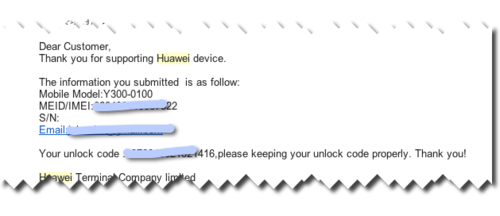
Step 2: Unlock the bootloader
Before you begin the unlock process, you need to make sure your computer can communicate with your Huawei Y300.
- On your phone, go to Settings -> Developer Options and make sure USB debugging is ticked.
- Extract the downloaded package Y300-AiO-ROOT-v1.3.zip to your Desktop.
- Install Huawei_Y300_drivers.exe found in the folder “MobilePhoneDrivers”. If you have trouble installing, follow the directions here.
Make sure you have a working installation of Android SDK adb/fastboot tools, see here or here for instructions.ObsoleteTest your installation by connecting the phone to the PC and writing “adb devices” in a command line.ObsoleteDisconnect your phone from your computer.- Turn off your phone, remove the battery, wait 5 seconds and then re-insert the battery. Make sure you do this or the following steps will not work!
- Hold the Volume DOWN button and turn the phone on while keeping the Volume DOWN button pressed for at least 10 seconds. Your phone should freeze on the splash screen (fastboot mode).
- Connect your phone to your computer. Your computer should find a new device.
- Open the folder “UnlockTools” found on your Desktop and double click on check_bootloader.bat. This will both verify that the connection to your phone is working and that you have a bootloader that needs to be unlocked.
- From the same folder double click unlock_bootloader.bat and when prompted enter the 16-digits unlock code you received from Huawei.
- The phone will execute some checks, restore factory settings and finally reboot (this may take while)
Optional:
To verify that your bootloader has been unlocked, put your phone into fastboot mode and run check_bootloader.bat again.
It should display “Bootloader Lock State: Unlocked”
Step 3: Flash custom recovery
We will now flash the TWRP v2.5 custom recovery for Y300.
Note: TWRP is a custom recovery with similar features like ClockworkMod but with the ability to be controlled by touch interface. Find more information on the developers page.
- Turn off your phone, remove the battery, wait 5 seconds and then re-insert the battery.
- Hold the Volume DOWN button and turn the phone on while keeping the Volume DOWN button pressed for at least 10 seconds. Your phone should freeze on the splash screen (fastboot mode).
- Connect your phone to your computer.
- From the folder “UnlockTools” run flash_recovery.bat and follow the steps.
- When the recovery has been flashed successfully, your phone will reboot (this may take a while).
Step 4: Flash SuperSU tool
Finally we will install the latest SuperSU tool.
- Copy “SuperSU-ROOT.zip” to the root of your SD card.
- Turn of your phone. Hold the Volume UP and Power button simultaneously until the TWRP recovery menu is displayed.
- In the TWRP menu choose “Install” and navigate to ”SuperSU-ROOT.zip” in the root of your SD card. Once the installation has finished choose “Reboot system” to reboot your phone.
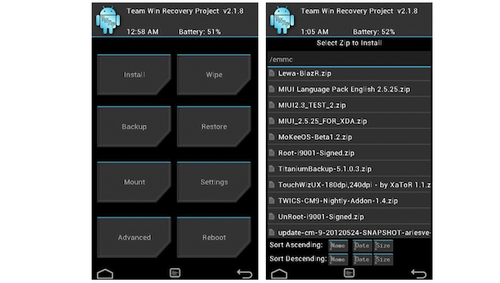
All Done! If there is a SuperSU icon on your phone, it means the root process was successful.
All the Procedure is copied from the official thread
if u wish to visit the thread Click Here


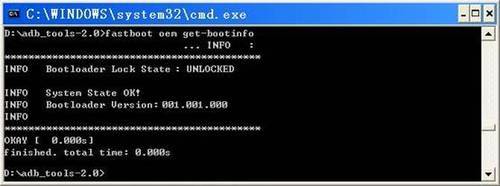
dear , where is the video review of y300 ? :( please do a vid review if you have time
ReplyDeletei connected the phone to pc and run check bootloader and it not find the device.
ReplyDeletewhats worng? i using win8.
Hi. I just picked up the Y300, but everything is in Spanish. Do you know if there us a way to get the menus changed to English? Thanks and thanks for the unlock information.
ReplyDelete